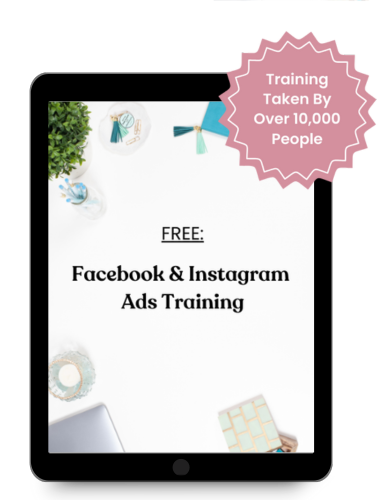Your Step-by-Step Guide to Screenshot Troubleshooting and AI-Powered Solutions for Course Creators
Let's be brutally honest here: traditional tech support is absolutely broken. You know the drill—submit a ticket, wait 48 hours (if you're lucky), get bounced between three different people who clearly haven't read your original message, and end up more frustrated than when you started. Sound painfully familiar?
But here's what completely changed the game for me: AI doesn't have bad days. It doesn't put you on hold. And it never, ever runs out of patience.
Whether you're stuck in Facebook Ads Manager wondering why your campaign won't approve, can't figure out why your carefully crafted email automation suddenly broke, or your landing page looks like a hot mess on mobile—AI can become your 24/7 tech support dream team.
By the time you finish reading this guide, you'll have:
- Mastered exactly how to “talk” to AI for lightning-fast tech help
- Discovered the screenshot secrets that get you solutions in minutes, not hours
- Access to ready-to-use prompts for the most common course creator tech nightmares
- The confidence to troubleshoot without the tears (yes, really!)
Estimated reading time: 10 minutes
💡 Want the full picture? This article goes hand-in-hand with Episode 316: Stop Fearing Tech: How to Take Back Control Now of The Launch Lounge Podcast.
Pop in your earbuds and get the deeper dive.
👉 [Listen to the companion episode here]
Why Every Course Creator Needs an AI Tech Assistant
Here's the reality: as course creators, we're expected to be marketing experts, content creators, customer service reps, AND tech wizards. That's like asking someone to be a chef, accountant, and rocket scientist all at once.
The traditional approach to tech problems goes something like this:
- Something breaks
- Panic sets in
- Google frantically for 2 hours
- Find 47 different “solutions” that don't work
- Submit support ticket
- Wait… and wait… and wait
- Finally get help that may or may not solve the actual problem
AI flips this entire script.
Instead of waiting for human support that might not understand your specific setup, you get instant access to a tech assistant that:
- Never judges you for asking “basic” questions
- Can analyze your specific screenshots and settings
- Provides step-by-step solutions tailored to your exact situation
- Available 24/7, even at 2 AM when inspiration strikes
- Costs nothing beyond your existing ChatGPT subscription
The best part? AI tech support gets better the more specific you are. Unlike human support that often gives generic responses, AI thrives on details and context.
The Screenshot Method That Changes Everything
Before you type a single word to ChatGPT, you need to master this game-changing approach that will transform how you get tech help forever.
The 3-Screenshot Rule
This simple framework will get you faster, more accurate solutions every single time:
Screenshot 1: The Problem
Show exactly what's broken, confusing, or not working as expected
Screenshot 2: The Context
Capture your current settings, setup, or configuration that led to the problem
Screenshot 3: The Goal
Show or describe exactly what you want it to look like when it's working properly
Screenshot Best Practices That Actually Work
✅ DO:
- Capture the entire screen, not just the error message
- Include browser tabs and URL bar when relevant—context is everything
- Show any error messages in their complete form
- Circle or highlight the specific problem area using your computer's annotation tools
- Take screenshots in good lighting with clear resolution
❌ DON'T:
- Crop too tightly—you'll lose crucial context that could solve your problem
- Include sensitive data like passwords, payment information, or personal details
- Take blurry phone photos of your computer screen (seriously, just don't)
- Rush through this step—good screenshots save hours of back-and-forth
Pro Tip: Most computers have built-in screenshot tools. On Mac, use Command+Shift+4 to select specific areas. On PC, use Windows+Shift+S. These tools often include basic annotation features to highlight problem areas.
The Course Creator's AI Prompt Library
Copy, paste, and customize these battle-tested prompts for instant tech support that actually works:
General Tech Problem Solver
I'm a course creator having a tech issue. I'll upload screenshots showing:
1. The problem I'm experiencing
2. My current settings/setup
3. What I want to achieve
Please analyze the screenshots and provide:
– A clear explanation of what's wrong
– Step-by-step instructions to fix it
– Alternative solutions if the first doesn't work
– Tips to prevent this issue in the future
[Upload your screenshots here]
Email Marketing Troubleshooter
I'm having trouble with my email marketing setup in [Platform Name].
My situation:
– What I'm trying to do: [describe goal]
– What's happening instead: [describe problem]
– Platform I'm using: [ConvertKit/Mailchimp/ActiveCampaign/etc.]
Please help me troubleshoot this step-by-step. I'll upload screenshots of my current setup.
[Upload screenshots]
Facebook Ads Manager Helper
I'm stuck in Facebook Ads Manager and need help. I'm a course creator trying to [describe what you're doing – creating ad, setting up campaign, etc.].
Current issue: [describe what's confusing/broken]
Please look at my screenshots and:
1. Explain what I'm seeing in simple terms
2. Guide me through the next steps
3. Suggest best practices for course creators
4. Help me avoid common mistakes
[Upload screenshots]
Website/Landing Page Fixer
I'm having an issue with my website/landing page.
Platform: [WordPress/Leadpages/ClickFunnels/etc.]
Problem: [describe what's wrong]
Device: [desktop/mobile/both]
I need help with:
– Diagnosing what's causing this issue
– Step-by-step fix instructions
– Making sure it works on all devices
[Upload screenshots showing the problem]
Funnel Flow Troubleshooter
My course funnel isn't working properly. Here's my setup:
– Lead magnet platform: [platform]
– Email platform: [platform]
– Sales page platform: [platform]
– Payment processor: [platform]
The problem: [describe where the flow breaks]
Please help me:
1. Identify where the disconnect is happening
2. Fix the integration issues
3. Test the complete flow
[Upload screenshots of each step]
Common Course Creator Tech Problems + AI Solutions
Let's dive into the specific tech nightmares that keep course creators up at night—and exactly how to solve them with AI.
Problem 1: “My Email Automation Isn't Firing”
Ask AI:
My email sequence isn't sending. I set up a 5-email welcome series but new subscribers aren't receiving emails. Here are screenshots of:
1. My automation setup
2. My trigger settings
3. My email list settings
What am I missing?
What AI Will Check:
- Trigger conditions and timing settings
- Email approval status and content review
- List segmentation and subscriber status issues
- Integration connections between platforms
- Delivery settings and spam filter considerations
Problem 2: “My Landing Page Looks Terrible on Mobile”
Ask AI:
My landing page looks great on desktop but terrible on mobile. Here are screenshots of:
1. Desktop view (looks good)
2. Mobile view (the problem)
3. My page builder settings
How do I fix mobile responsiveness?
What AI Will Suggest:
- Mobile-specific settings to adjust in your page builder
- Common responsive design fixes for course creator pages
- Testing methods for different devices and screen sizes
- CSS tweaks if you're comfortable with basic code
Problem 3: “My Facebook Ad Was Rejected”
Ask AI:
My Facebook ad was rejected and I don't understand why. Here are screenshots of:
1. The rejection notification
2. My ad copy and image
3. My landing page
Help me understand what violated the policies and how to fix it.
What AI Will Identify:
- Specific policy violations in your ad content
- Word triggers and phrases to avoid
- Image compliance issues and alternatives
- Landing page requirements for course creators
Advanced AI Troubleshooting Tricks
The “Explain Like I'm 5” Approach
When AI gets too technical (and trust me, it happens), try this magic phrase:
That solution was too complex for me. Can you explain this like I'm 5 years old? Break it down into the simplest possible steps, and tell me exactly what buttons to click.
This works because it forces AI to strip away jargon and focus on actionable steps.
The “Alternative Routes” Method
If the first solution doesn't work, don't give up:
That didn't work for me. Can you suggest 2-3 alternative ways to achieve the same result? I'm looking for the easiest possible method.
AI excels at providing multiple pathways to the same destination.
The “Prevention Protocol”
After fixing an issue, always ask:
Now that this is fixed, how can I prevent this problem from happening again? Are there any warning signs to watch for?
This transforms reactive problem-solving into proactive system management.
The “Context Expansion” Technique
If AI's solution seems off-target, provide more context:
Let me give you more background: I'm a course creator with [number] students, using [platforms], and my technical skill level is [beginner/intermediate/advanced]. Given this context, what would you recommend?
When AI Can't Help (And What to Do Instead)
Let's be real—AI isn't magic. There are limitations you need to know about:
AI Limitations:
- Can't access your accounts directly or make changes for you
- Can't see real-time platform changes or updates
- Can't fix server-side or hosting issues
- Limited knowledge of brand-new features released after training
Your Backup Plan:
1. Platform-Specific Communities
Join Facebook groups and forums dedicated to your specific tools. Search before posting—your question has probably been answered.
2. YouTube University
Search for tutorials with your exact issue. Visual learners especially benefit from seeing the solution in action.
3. Platform Support (Armed with AI's Analysis)
Use AI's diagnosis to write better support tickets. Instead of “it's broken,” you can say “AI analysis suggests the issue is with webhook configuration between platforms X and Y.”
4. Hire a Tech VA
For complex integrations or recurring issues, invest in a virtual assistant who specializes in course creator tech stacks.
The Real Talk Wrap-Up
Here's the truth: you don't need to become a tech expert overnight. You just need to know how to ask for help in a way that actually gets you answers.
AI isn't here to replace human connection or creativity—it's here to handle the frustrating technical stuff so you can focus on what actually matters: serving your students and growing your business.
The path forward is simple:
✅ One screenshot at a time
✅ One solved problem at a time
✅ One confident click at a time
Remember: every tech master started exactly where you are right now. The only difference? They learned to ask better questions and use the right tools to get faster answers.
Frequently Asked Questions
Q: Do I need a paid ChatGPT subscription to use these techniques?
A: While the free version works, ChatGPT Plus gives you access to image uploads, which is crucial for the screenshot method. The $20/month investment pays for itself with the first tech problem you solve quickly.
Q: What if my screenshots contain sensitive information?
A: Always blur or crop out passwords, payment details, personal information, and proprietary business data before uploading. Most screenshot tools have built-in editing features for this.
Q: How detailed should my problem descriptions be?
A: More detail is always better. Include your platform versions, browser type, what you were trying to accomplish, and what happened instead. Context is everything for accurate solutions.
Q: Can AI help with problems on brand-new platforms or features?
A: AI's knowledge has cutoff dates, so very recent platform updates might not be covered. In these cases, combine AI's general troubleshooting approach with platform documentation or community forums.
Q: What if the AI solution doesn't work?
A: Try the “Alternative Routes” method mentioned above, provide more context about your specific setup, or use AI's analysis to write better support tickets to human tech support.
Q: Is it safe to share screenshots of my business tools with AI?
A: As long as you remove sensitive data, yes. However, avoid sharing anything you wouldn't be comfortable with a tech support person seeing.
Q: How can I get faster responses from AI?
A: Use the structured prompts provided in this guide, include clear screenshots, and be specific about your desired outcome. The more organized your request, the better the response.
Q: Can AI help with integrations between multiple platforms?
A: Absolutely! AI excels at troubleshooting integration issues. Use the Funnel Flow Troubleshooter prompt and provide screenshots of each platform's settings.
Ready to dive deeper into overcoming tech fear and taking back control of your course business? Listen to Episode 316 of The Launch Lounge Podcast: “Stop Fearing Tech: How to Take Back Control Now” for the complete story and additional strategies.
Want more actionable marketing strategies? Tune into our podcast for weekly insights on scaling your online course business with Facebook and Instagram ads that work. Listen on Apple – Spotify – YouTube